Databank is a reporting tool available on the GaPSC.org landing page to Georgia public and public
charter school personnel with the appropriate permission granted by a human resources director or
designee serving as a local GaPSC.org account manager, or by GaPSC staff. Data present on reports
may be updated as GaDOE transmits CPI data at designated intervals, or overnight after issuance or
modification of an educator’s certification by the GaPSC. For charter schools that report to a public
system, the authorizing district must generate Databank reports as educators will be attributed to
the parent LUA.
Certification lists may be generated for educators attributed to your system that reflect:
-
All current certificates
-
Educators with outstanding requirements
-
Certificates up for renewal
-
Many other pre-prepared reports
Reports may be generated in a format suitable for printing, or as Excel files that may be
manipulated to analyze your educator’s certification and answer specific questions that may
not be covered by an existing report. To obtain the most benefit from Databank, please see
the following guidance on formatting as a table and removing duplicate rows.
Formatting as a Table and Sorting
Formatting a Databank report as a table will allow you to sort, highlight, or exclude
information to better understand the makeup of your educator’s certification. The following
may be applied to many reports, but is particularly effective when paired with the “Current
Certifications” report that includes all certificates currently held by your employees:
Step 1: Download the selected report as an Excel file:
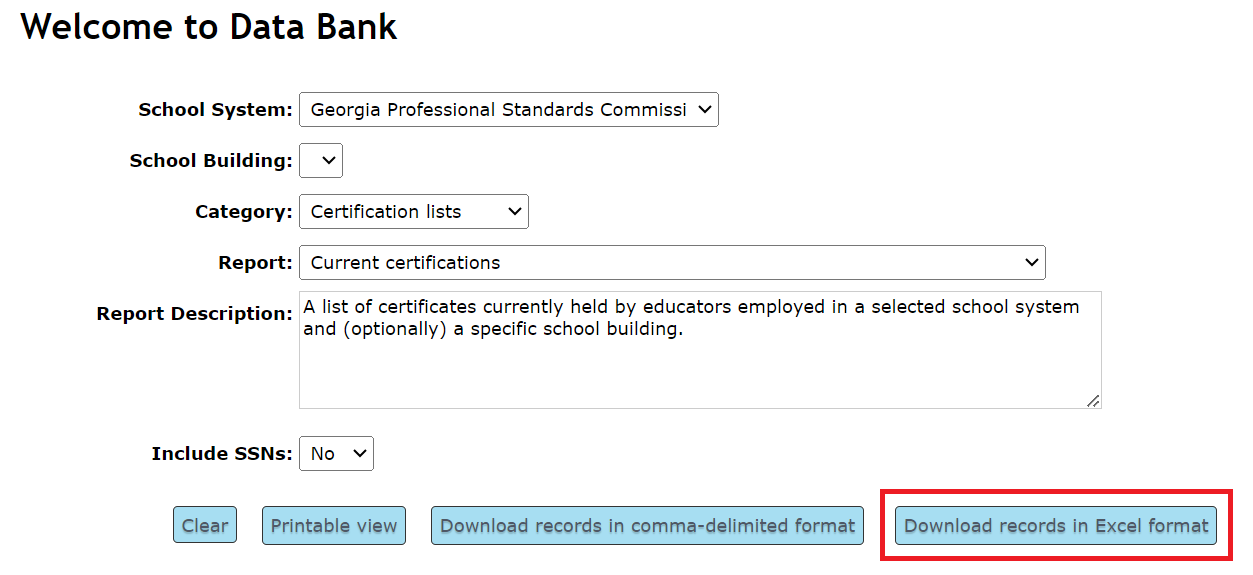
Step 2: Format the spreadsheet as a table:
Select the top left “certid” cell:
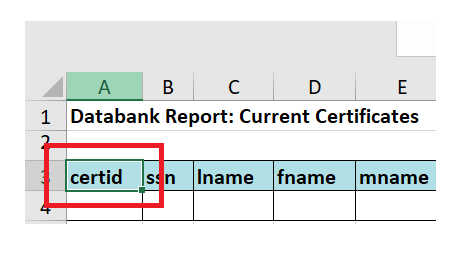
Then select “Format as a Table” from the “Home” toolbar:
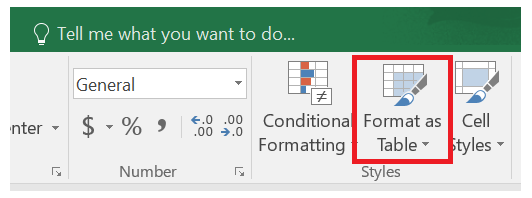
Step 3: Sort columns to find specific information:
Select one or more dropdown menus found on column headers to find educators with specific
fields, validity dates, or other parameters:
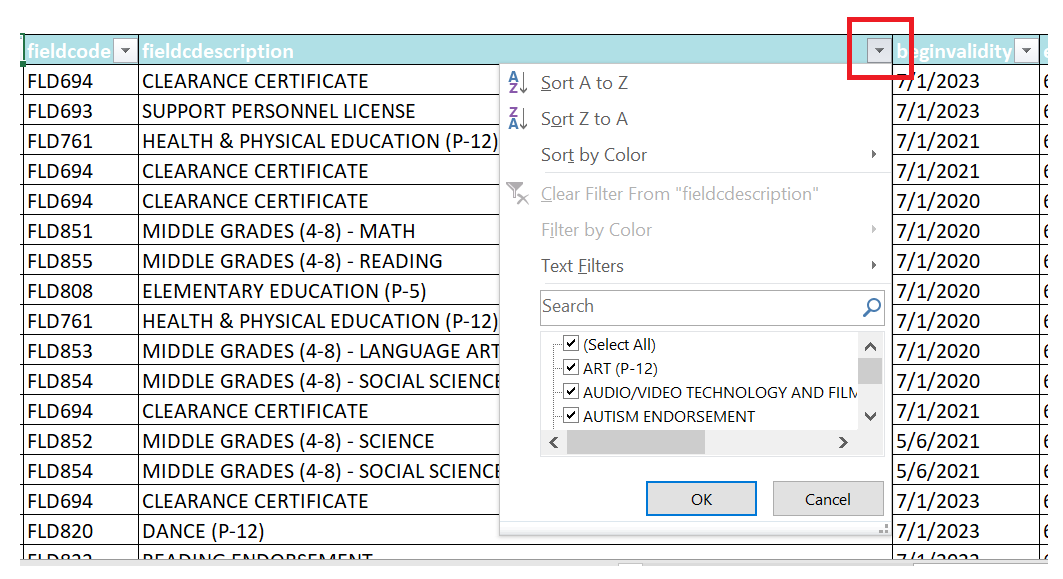
Using the steps above, many questions regarding your educator workforce may be answered
without a custom data request.
Removing Duplicate Rows
Generated reports list separate rows for each field held by an educator. If your inquiry does
not require the ability to see all fields held by an educator, duplicate rows may be removed
through the following:
Step 1: Select “Remove Duplicates” on the “Data” toolbar:
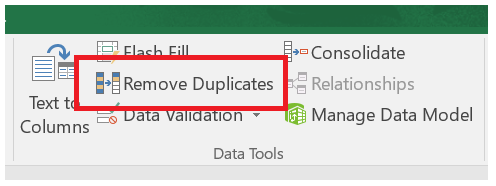
Step 2: Leave only the “certid” column checked and select “ok”:
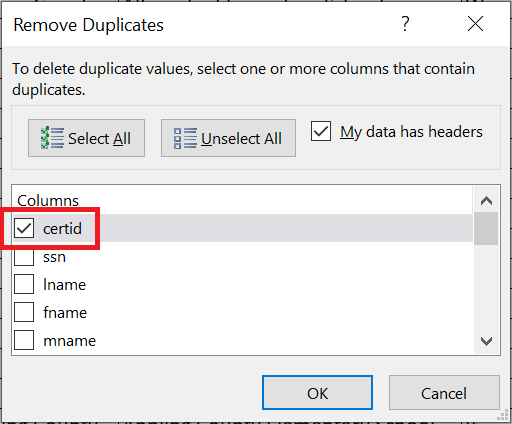
The resulting table will only reflect one row and certificate field per educator.
Important note: Batch Renewal reports for educators meeting
renewal requirements should not be manipulated prior to upload beyond the removal of educators
who have not met all requirements to renew, as described in the Batch Renewal Instructions
found on the homepage of Expresslane.